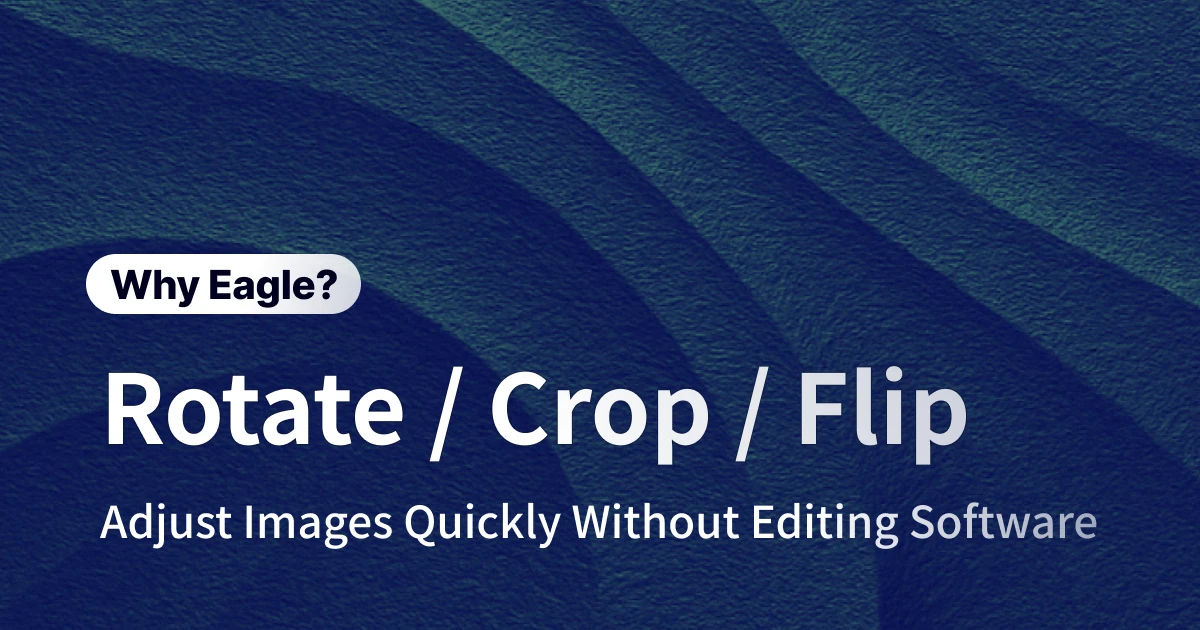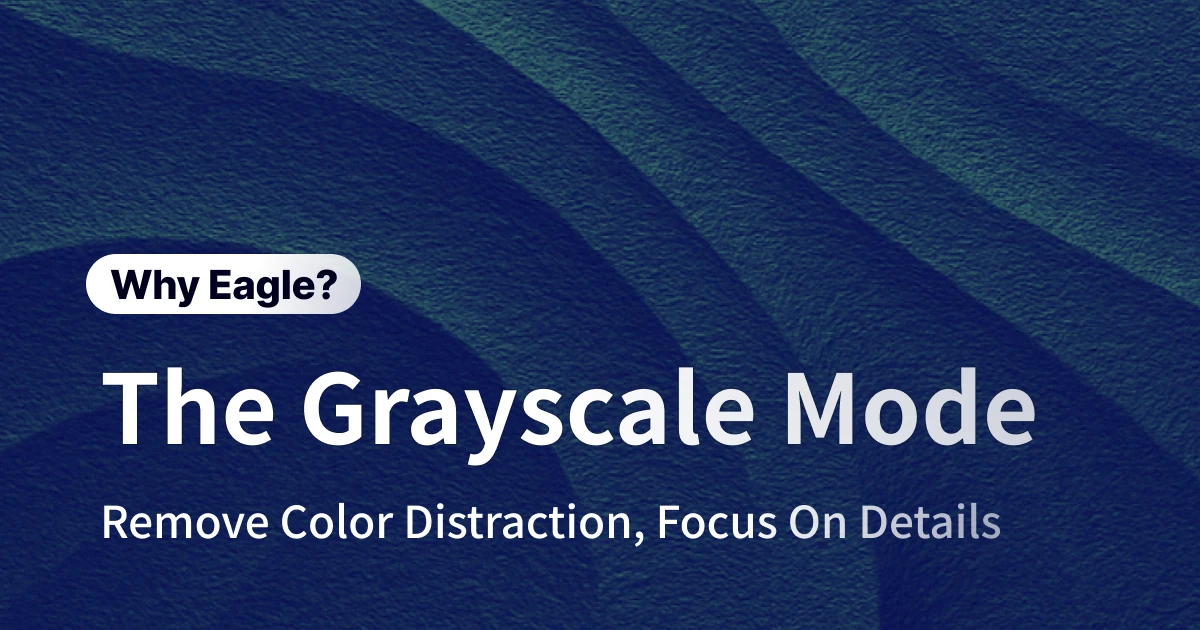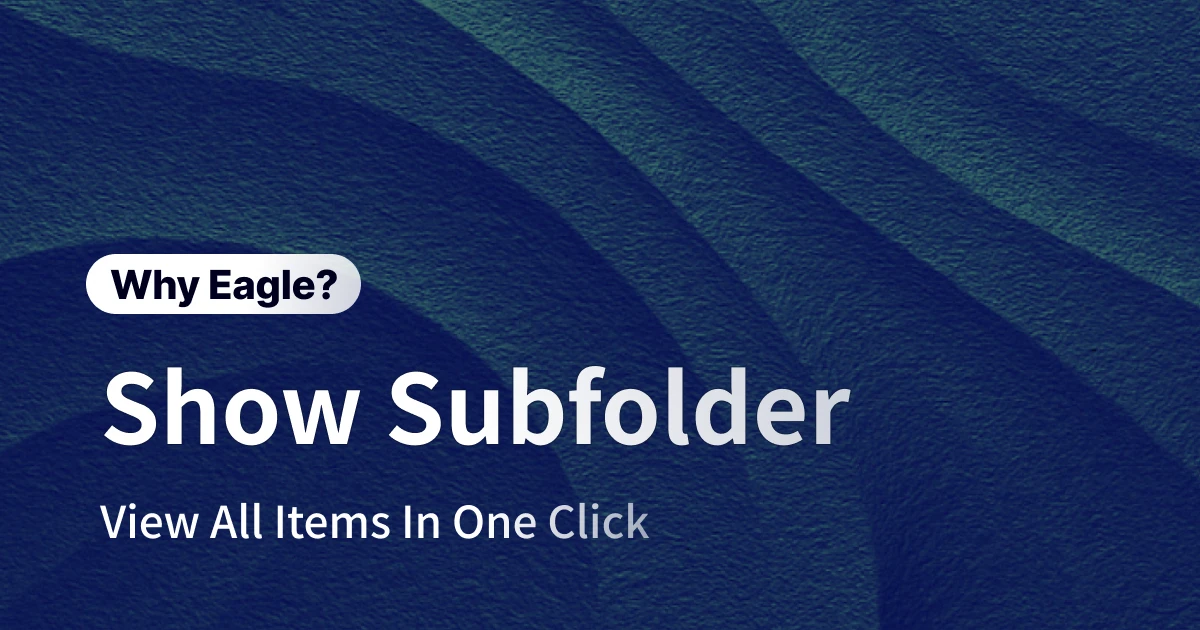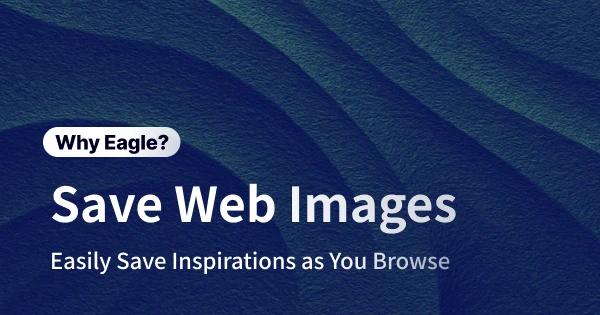
An Effortless Way to Capture Web Inspiration
Graphic designers know the importance of inspiration—whether pitching to clients, researching project references, or simply honing their creative skills. Each day involves extensive browsing across design websites, social media, and online portfolios. Many designers share the frustration of endlessly jumping between tabs, repeatedly saving images, and taking screenshots. Ever found yourself constantly right-clicking to save images, opening screenshot tools, cropping, and sorting files into multiple folders? Traditional methods can feel overwhelming, especially when collecting large volumes of inspiration quickly.
Common Designer Frustrations: Sound Familiar?
Slow Image Saving?
Previously, finding a great image meant right-clicking, selecting "Save Image As," then manually sorting it into designated folders. Collecting dozens or even hundreds of images quickly becomes tedious, especially in the fast-paced design industry, where time is money. Spending excessive time on repetitive saving tasks is a hidden productivity killer.
Screenshotting Struggles?
Sometimes, you need more than just an image—you need the entire webpage layout, specific UI elements, or continuous visuals. Traditional screenshot tools often lack precision, especially for full-page captures or multi-screen content, causing inaccuracies, multiple attempts, or annoying manual stitching.
Overwhelmed by Inspiration Management?
Over time, collected images and screenshots accumulate significantly. Randomly saving them into various folders quickly becomes chaotic. Remembering the context and location of specific images turns into a needle-in-a-haystack situation, and manually organizing vast asset libraries is inefficient and confusing.
Frustrated by Poor Quality Images?
Many designers face the issue of websites displaying only thumbnails. Saving these often results in low-resolution images unsuitable for professional reference. Obtaining high-quality originals usually requires extra clicks to detailed pages, unnecessarily complicating your workflow.
Blocked by Right-Click Restrictions?
Even more frustrating, numerous websites disable right-click functions to protect copyright. Seeing a fantastic design resource but being unable to download it directly forces designers to resort to cumbersome workarounds, significantly slowing the inspiration collection process.
Eagle’s Web Image & Screenshot Features: Efficiency Tailored for Designers
Eagle offers powerful, intuitive web image and screenshot functionalities designed specifically to overcome these challenges, significantly boosting efficiency and enabling designers to focus more on creativity and execution.
Instant Collection, Immediate Efficiency
Eagle's browser extension offers multiple simple methods to swiftly collect inspirational material online, eliminating cumbersome traditional methods.
1. Right-Click Convenience for Instant Saving
The simplest, most-used feature: see an inspiring image, just right-click and select "Save to Eagle." This effortless action instantly adds the image to your Eagle library, removing the need for manual saving and folder selection, vastly speeding up your workflow.
2. Magical "Alt+Right-Click" Bypasses Restrictions
Ever encountered inspiring content on platforms like Instagram or Behance that blocked image saving? Eagle’s "Alt+Right-Click" function effortlessly bypasses these restrictions. Simply hold down the Alt key (Option key for Mac users) and right-click to save any protected image directly, making previously inaccessible inspirations easily collectible.
3. Drag-and-Drop Simplicity
Beyond right-click options, Eagle offers intuitive "drag-and-drop" functionality. When browsing online, you can directly drag inspiring images into the open Eagle window, instantly adding them to your collection. It’s perfect for quickly capturing design inspiration throughout your day.
Batch Download: Collect Bulk Images Effortlessly
For projects requiring extensive visual resources, Eagle’s batch download significantly accelerates the process.
1. Bulk Image Downloads, No More Individual Clicking
Browsing a site filled with fantastic visuals? Skip the single-image clicks. Simply activate Eagle’s browser extension and choose "Batch Save." Eagle automatically lists all images from the webpage, allowing you to select all or specific images for download simultaneously. Ideal for image-intensive projects, it eliminates tedious single-file downloads.
2. Smart Size Filtering
During batch downloads, Eagle’s "Size Filter" feature lets you set minimum dimensions for images, automatically excluding lower-quality or incorrectly sized files. This saves download time and prevents clutter from unwanted, low-resolution images.
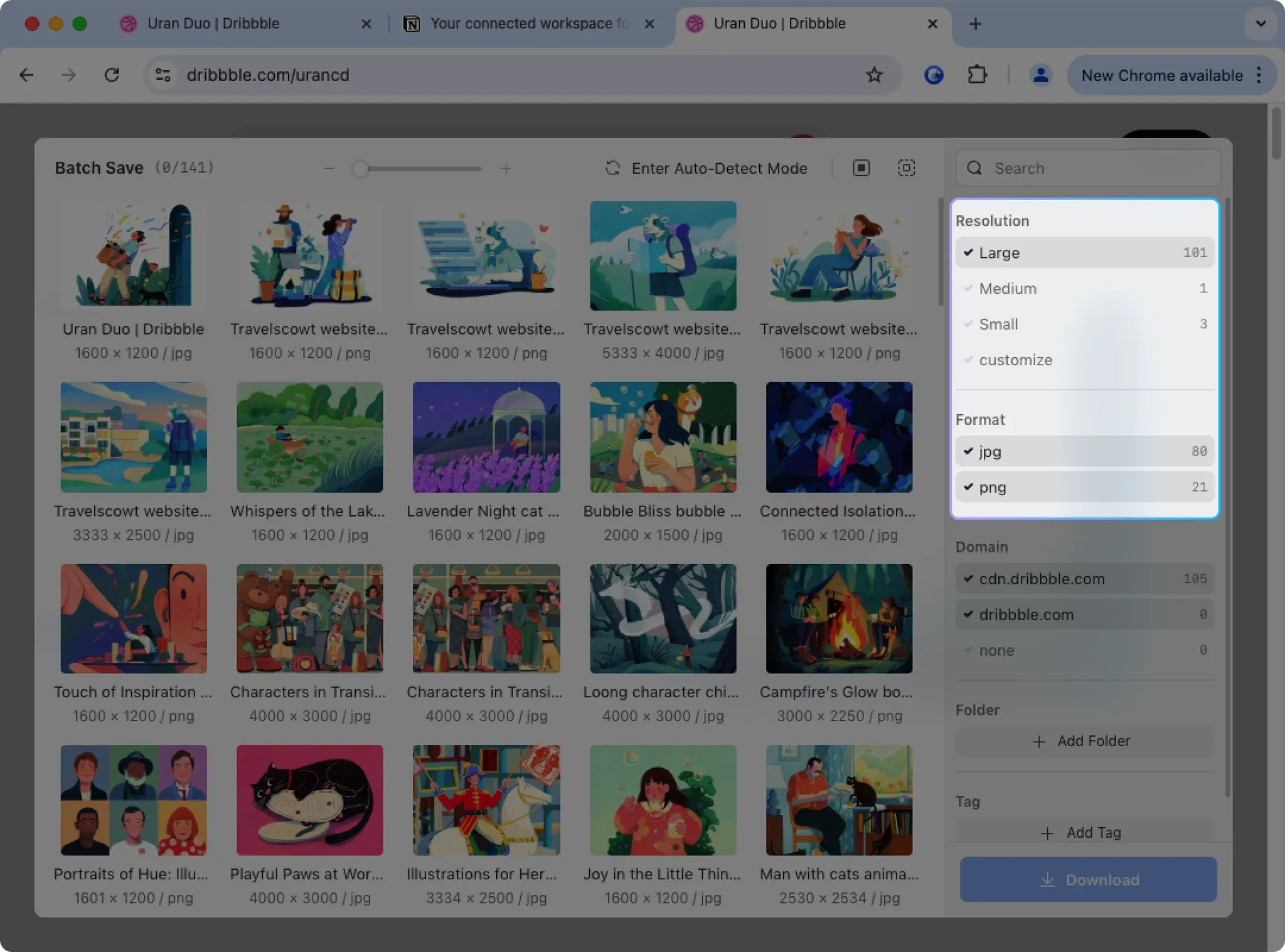
Versatile Screenshot Modes for Precise Captures
Eagle’s screenshot capabilities offer robust flexibility, meeting diverse design needs.
1. Free-Selection Screenshots
Eagle allows precise area selection for screenshots, even intelligently detecting web elements or images when you press the ⌘/Ctrl key, making it ideal for accurately capturing specific UI components or design details.
2. Quick Visible-Area Screenshots
Need to quickly capture your screen as a quick reminder or inspiration note? Eagle’s "Visible-Area Screenshot" feature instantly captures your entire current screen view, ideal for swiftly documenting fleeting design ideas.
3. Complete Page Capture
For full-page references, Eagle automatically scrolls and captures the entire webpage as a single, continuous screenshot. This eliminates cumbersome manual stitching, especially beneficial for web designers and researchers examining entire page structures.
4. Keyboard Shortcuts for Enhanced Efficiency
To further boost productivity, Eagle provides intuitive keyboard shortcuts, enabling precise, fast adjustments of screenshot areas, significantly outperforming traditional mouse-based methods.
Automatic Organization: No More Asset Chaos
Eagle excels beyond image capture—it’s a powerful asset management solution, streamlining organization effortlessly.
1. Instant Classification
As images or screenshots are collected, Eagle immediately sorts them into specified folders or tags. This eliminates the tedious post-collection sorting, keeping your inspiration library organized from the start.
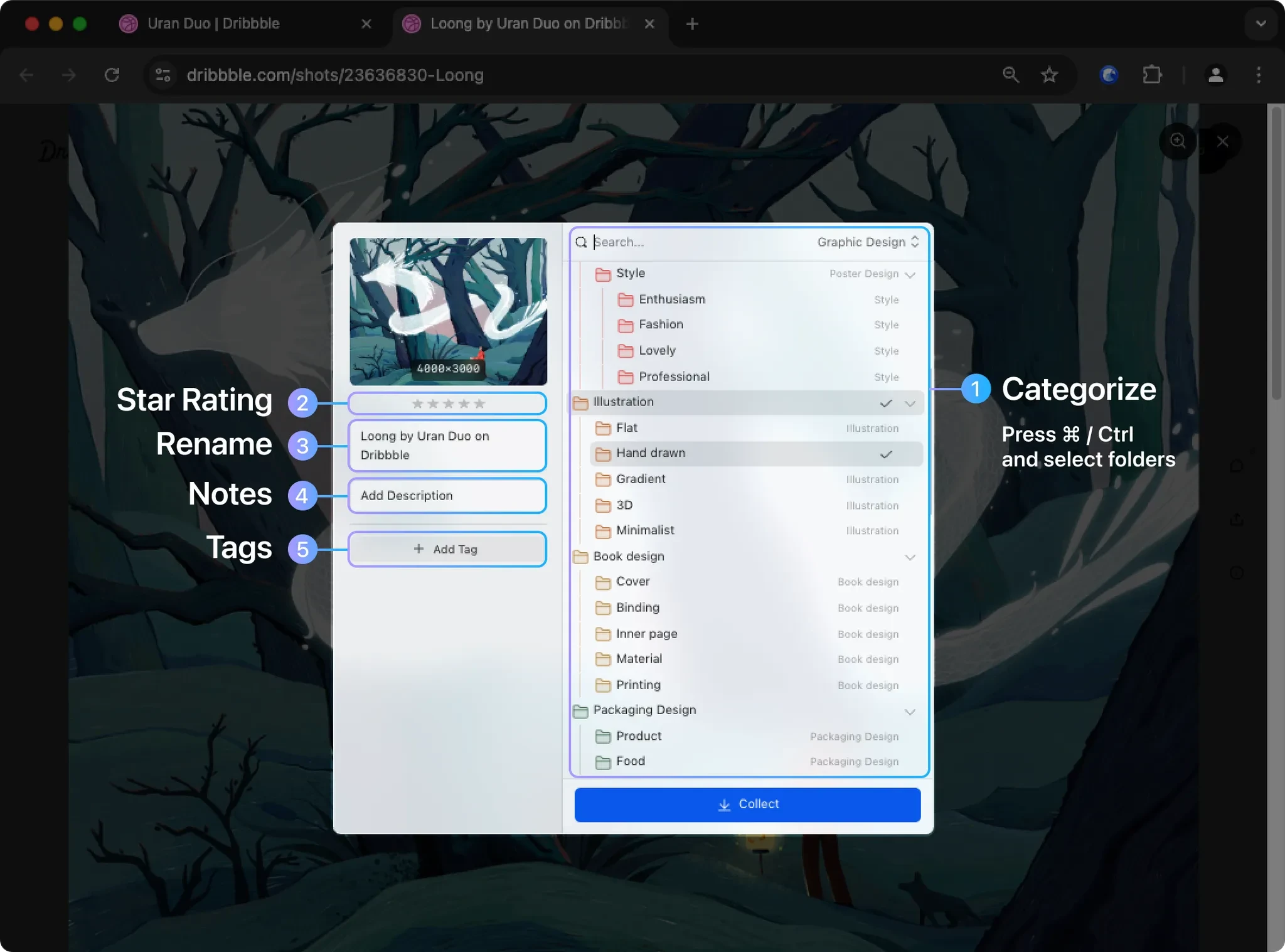
2. High-Quality Original Image Saving
Unlike typical thumbnail downloads, Eagle automatically retrieves and saves the highest-quality original images available. This ensures you consistently have top-quality references without extra clicks.
Effortlessly Capture Inspiration from Favorite Design Sites
Popular design inspiration sites like Behance, Dribbble, Pinterest, Muzli, and Instagram seamlessly integrate with Eagle’s versatile image and screenshot features. Whether using right-click saving, bypassing restrictions, drag-and-drop collection, batch downloads, or comprehensive screenshots, Eagle ensures efficient, seamless collection directly from your favorite platforms. Even better, Eagle supports one-click saves of entire Pinterest boards—perfect for designers regularly utilizing Pinterest for inspiration.